How To Install BlueStacks App Player Without Error & Easy
Bluestacks or BlueStacks App Player is an application to perform a wide variety of games as well as Android applications on a Windows PC. It served as the bluestacks Emulator android apps so that it was not able to diiinstall on Windows can run through the BlueStacks App Player. The advantage of this is the free application BlueStacks unlike YouWave. In addition BlueStacks also easily in case of installation in Windows.
However I found some users complained about the installation process a little difficult. It could be because they are using the online installer BlueStacks App Player. When they use the Offline Installer BlueStacks App Player, chances are they can install the BlueStacks easily.
Before the installation process, it's good you guys read the system requirements for the BlueStacks below:
System requirements BlueStacks App Player for Windows 7/Windows 8/Windows 8.1:
- Hard drive Space: 9 GB.
- RAM: 2 GB Minimum.
- Graphics card drivers/VGA.
System requirements BlueStacks App Player for Windows XP (32-bit) :
- Must have installed Windows XP Service Pack 3.
- Must have Windows Installer 4.5 (Download here).
- Must have the .NET Framework 2.0 (Download here)
- Hard drive Space : 9 GB.
- RAM : 2 GB Minimum.
- Graphics card drivers/VGA.
If the PC you already meet the system requirements listed above, now is the software you need. Please download the Application Offline Installer App BlueStacks Playerthat I normally update below.
Create you previously install the BlueStacks App Player via online installer, you follow the steps below before you begin installation with the offline installer.
- You guys clean PC with CCleaner you guys.
- You guys check in folder C:\ProgramData. Remember the Program Data instead of Program
Files!!! ProgramData folder is normally hidden, so you guys show in advance.
In C:\ProgramData folder When you guys find the following folder :
Bluestacks & BlueStacksSetup
Baca Juga : Download dan Install Camtasia Studio 8
You guys delete both of those folders!
- You guys clean with CCleaner again and restart the PC. And if it is, you can install the BlueStacks again by means of the following:)
How To Install BlueStacks App Player :
Now, we begin the installation process of the BlueStacks App Player :
- After download, you click 2 x on the BlueStacks App Player and then select Next.
- Next the display will appear as follows in the display below explaining the BlueStacks application data you will stored in C:\Program Data\BlueStacks. The data storedcan be either a locally installed application BlueStacks & etc. If you have just click Next.
3. under Options will give you guys the option if you want to allow the bluestacks have access rights to the app store and give a notification when there is an update BlueStacks. The options below are optional, if you guys feel not too need and not want to incriminate you, PC live you guys remove the centangan below and click Install.
4. Tunggu hingga proses installasi selesai...
5. In Windows 8/Windows 8.1 usually window will appear as follows when the installation process, you just click the button that I give red box.
6. Done! installation BlueStacks only takes less than 10 minutes. When the installation process is finished, you guys stay Click Finish. The application and open the BlueStacks App Player a Desktop through you guys.

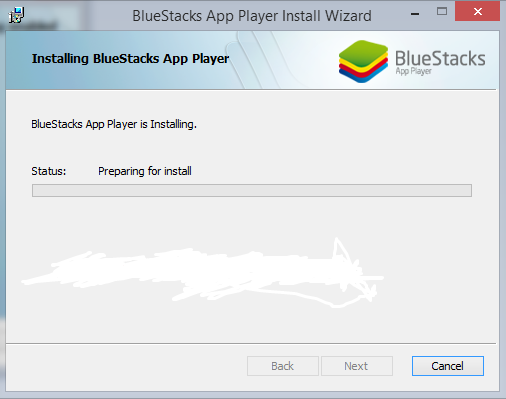


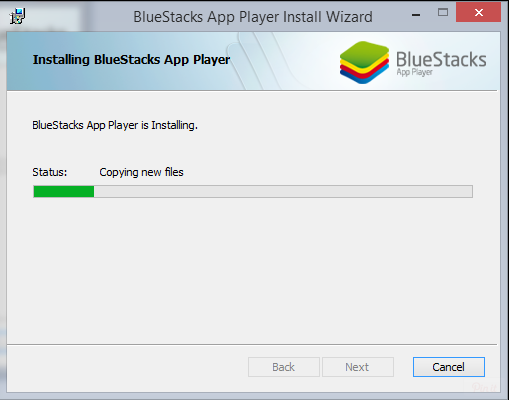
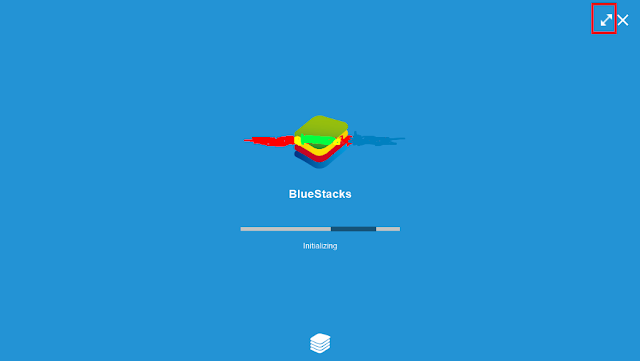
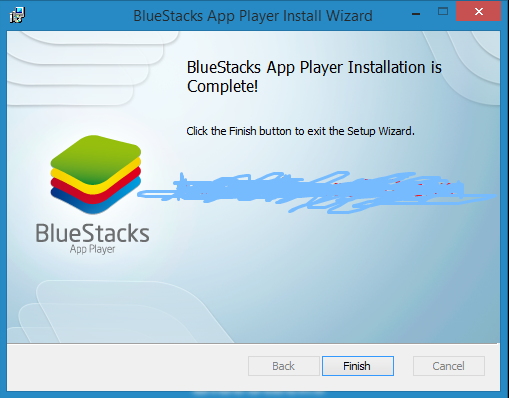
0 Comments